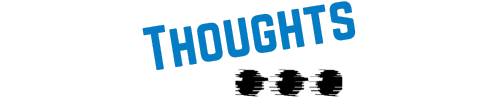How to Designate a Corporate-Level Google Workspace Administrator
So, you’re knee-deep in the world of Google Workspace, and things are starting to feel a bit like a rodeo without a head honcho. You’ve got docs flying, emails buzzing, and somewhere in the middle of all this digital chaos, you need someone to keep the wheels from falling off. That’s where a Google Workspace administrator comes into play. Think of them as your company’s very own digital sheriff, making sure everything runs smoother than a greased slide. Let’s dive into the nuts and bolts of how to designate a corporate-level Google Workspace admin without pulling your hair out.

Understanding the Role of a Google Workspace Administrator
First things first, what’s this role all about? A Google Workspace administrator is your go-to person for managing user accounts, setting up security protocols, and ensuring your company’s data stays locked up tighter than Fort Knox. They’re the backstage pass to your organization’s Google Workspace, handling everything from email settings to data backups and everything in between.
The Big Question: Who Should Be Your Admin?
Choosing the right person is key. You want someone who’s tech-savvy, reliable, and not afraid of a few troubleshooting curveballs. This is the quarterback of your Google Workspace team—they call the shots on user access, security settings, and more. Typically, this role falls to someone in IT, but if you’re a smaller operation, the boss (that might be you!) or an office manager might wear the admin hat. Just remember: with great power comes great responsibility, so choose wisely!
Setting Up Your Google Workspace Administrator
Alright, you’ve picked your champ. Now, let’s get them suited up for action:
Step 1: Log In to the Admin Console
- Head over to admin.google.com.
- Use your company’s super admin credentials to log in—this is the top-level access you use to get the whole shebang rolling.
Step 2: Navigate to Users
- Once you’re in, look for the “Users” section. This is where all the magic happens.
Step 3: Assign Admin Roles
- Click on the user you’ve decided to knight as your admin.
- Click on “Admin roles and privileges.”
- Here’s where you get to play the puppet master—toggle on the “Super Admin” role for full control or select another role depending on what you want them to manage. You’ve got a whole menu of options like Groups Admin, Service Admin, or even User Management Admin if you want to keep things a bit more compartmentalized.
Step 4: Confirm Changes
- Hit “Save” to lock it all in. Boom, you’ve got yourself a Google Workspace administrator ready to roll!
Tips for Smooth Sailing: Best Practices for Your Admin
Designating your admin is just the start. To keep things running like a well-oiled machine, make sure your admin:
- Stays Updated: Google Workspace is always evolving, and your admin needs to keep pace with the latest changes and features.
- Keeps Security Tight: Two-factor authentication (2FA) is a no-brainer here. Have your admin enforce it across the board to keep the bad guys at bay.
- Delegates Wisely: As your company grows, so will the demands on your admin. Make sure they delegate specific tasks like password resets or device management to other trusted team members to keep their workload manageable.
Take the Reins and Stay in Control
Designating a Google Workspace administrator isn’t just a task to tick off your to-do list; it’s a crucial step in keeping your company’s digital house in order. Whether you’re a small biz with a skeleton crew or a larger outfit with a bustling IT team, having a dedicated admin can save you from a world of headaches down the line.
Ready to get the ball rolling? Head over to your Google Workspace admin console and put those steps into action. And hey, if you’re looking for more tips and tricks to streamline your business operations, why not join our Skool community? We’re here to help you level up your skills, one click at a time. You don’t have to ride this bull alone—join us for the journey!
Got any more burning questions about Google Workspace or other tech hurdles? Drop by our Skool platform, where you can get insider access to workshops, expert advice, and more. We’ve got your back, partner!